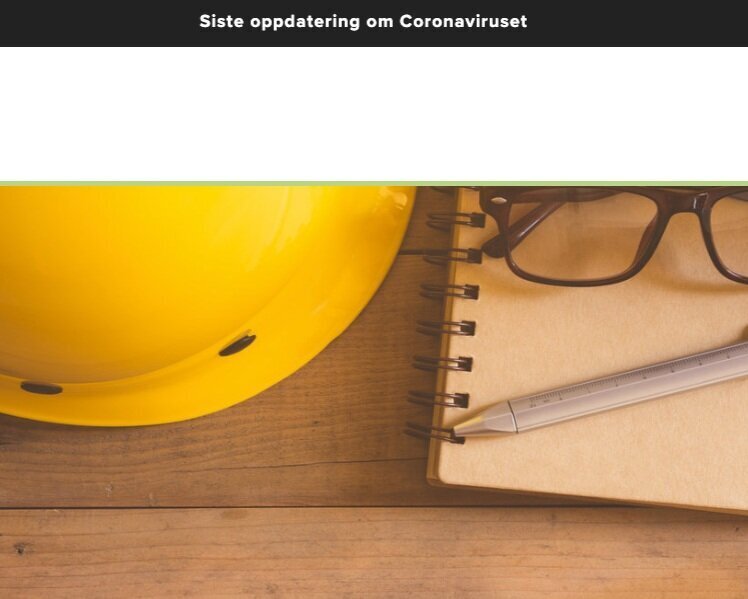How to highlight information on your website!
In Squarespace, you can make use of three good options for highlighting information. You can either use a cover page, an announcement bar or a pop-up.
1. cover page
A "coverpage" presents information on a single page and will appear as the start page when you enter the domain. Follow these steps to create the cover page and customize the content:
1. In the Home menu, click Pages, then click the + icon next to "not linked" and select Coverpage.
2. Then select layout and add the desired text and image.
3. Add a button for e.g. the contact page, the usual start page or e-mail address.
4. Style the page with colors that are adapted to your own graphic profile.
5. When you are ready to set the cover page as your start page, click back to Pages, then click the gear icon on the cover page. Under General, click "Set as Homepage".
2. Announcement Bar
You can use the announcement bar to display a message at the top of your website. Here's how to make an announcement bar:
1. In the Home menu click Marketing, then click Announcement Bar.
2. Select "Enable Announcement Bar" in the drop-down menu.
3. Then enter the desired text in the main box under the "Enable" button.
4. if you want to link to a subpage, blog article or e-mail, you can do so in the bottom field by clicking on the gear.
5. click "Save" to save your changes.
3. Pop-up
Create a pop-up that appears when the visitor enters the website.
1. In the Home menu click on Marketing, then click on "Promotional Pop-Up"
2. Check the box for "Display Pop-Up".
3. Then click on "Change layout" to select the desired layout for your pop-up.
4. Click on the "Action" field to display the button and then link to the desired subpage or e-mail address.
5. click on "Content" to customize the text to be displayed.
6. In the "Display and Timing" field, you can choose when and where the popup should be displayed.
7. If you have chosen a layout with an image, click on the "Image" field to change the image.
8. in the bottom "Style" field, you can customize colors, fonts and animations.