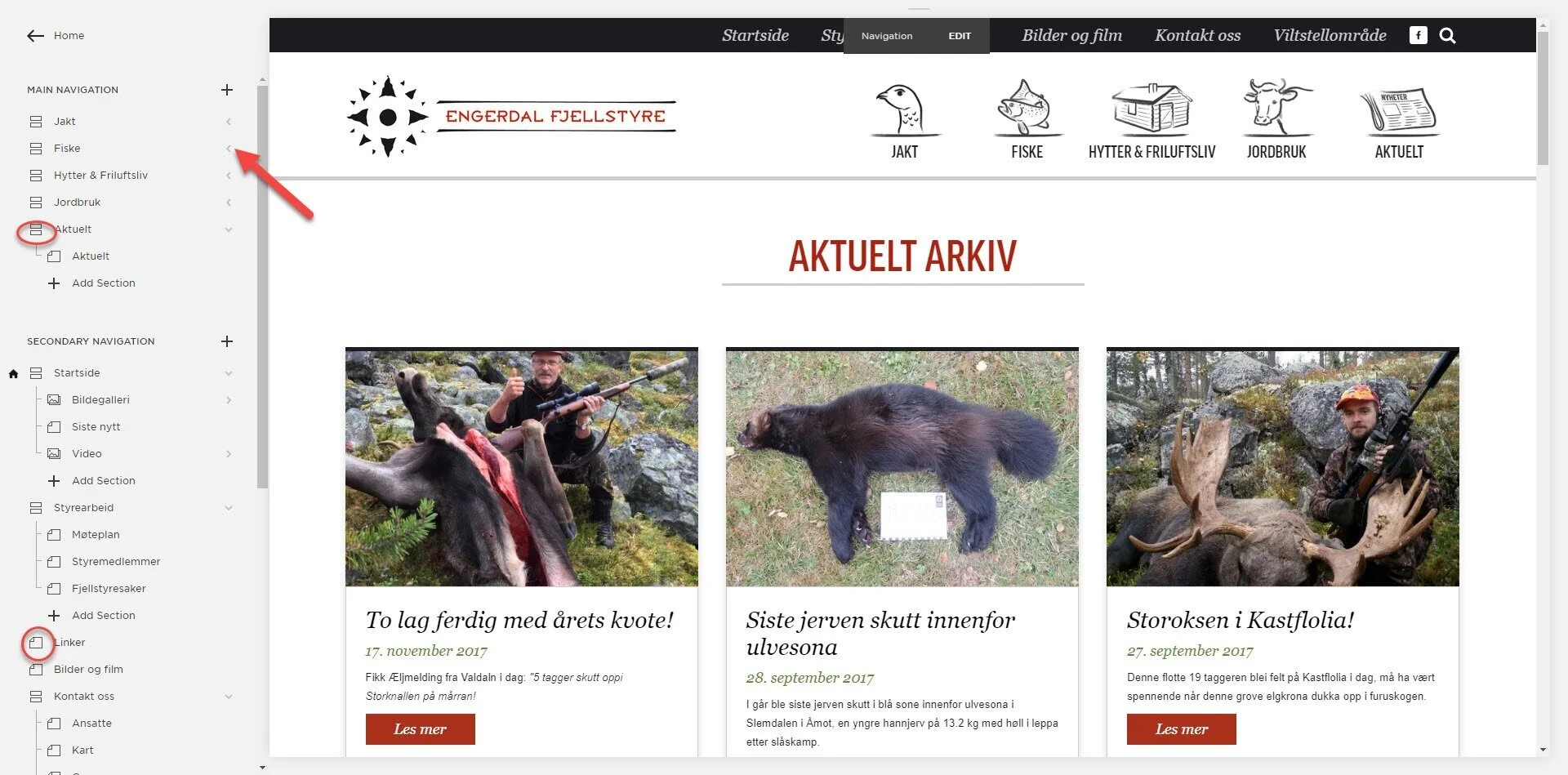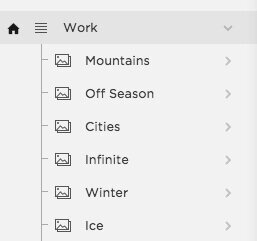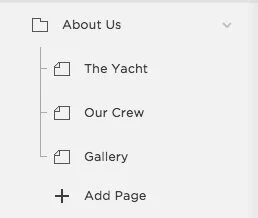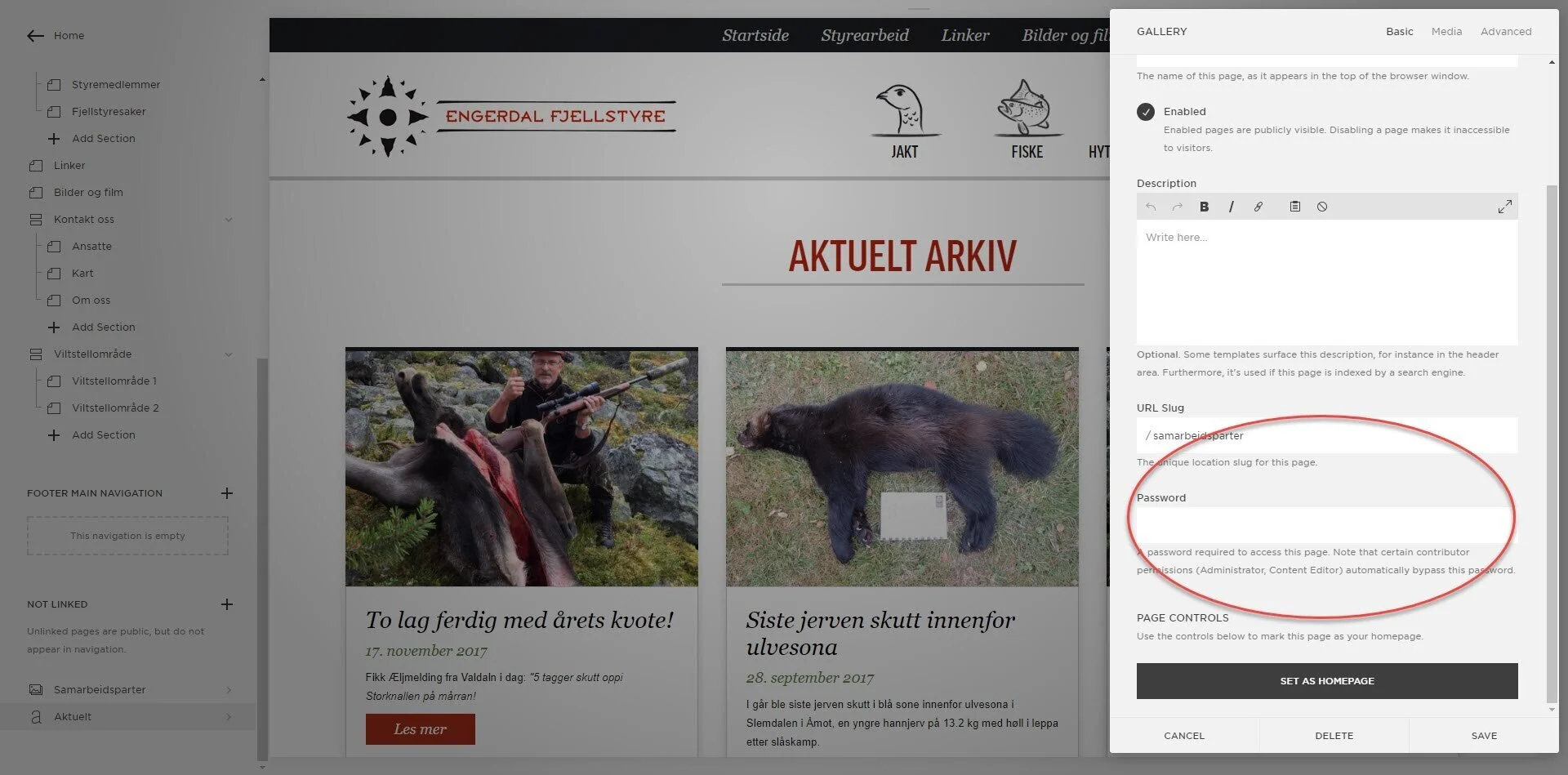A little about menus and pages
Collapse/expand menus
Remember that you can click to the right of the menu item (down arrow symbol) and close and open an index folder. In this way, the menu structure becomes a little easier to deal with.
Main navigation
This menu is fixed on all mountain government websites. This means that the menu items are linked to icons and must remain as they are. Do you want a change? Contact Gasta. But you are free to add new pages to the indexes.
Secondary navigation
Here you will find everything in the black menu, and here you can add more as far as there is room.
Tips: Always keep Contact us to the right. It has become common, and we think visitors expect to find Contact us there.
Different page types: Index, Folder and Page
Index:
We use Indexes in the main menu. This means that all the information in the panel comes down. This is very user-friendly, especially on pages that have a lot of mobile traffic.
Folder:
This will be a folder that you put pages into, and it will appear with a drop-down menu. You can use folders in the black menu at the top, but not in the main menu (Main navigation).
Page:
it is a standard page, which you can add to either an index or folder.
Not Linked
All the pages you put under Not Linked will not appear in the main menu.
But be aware that these pages are searchable for Google.
If you have a page that you don't want Google to find, you can do the following:
Hover over the page (in the left menu).
Then a gear appears.
Click on the gear.
In the window that appears, you will find Password.
Set a password here, click Save.
Then the page is password protected and not readable for Google.